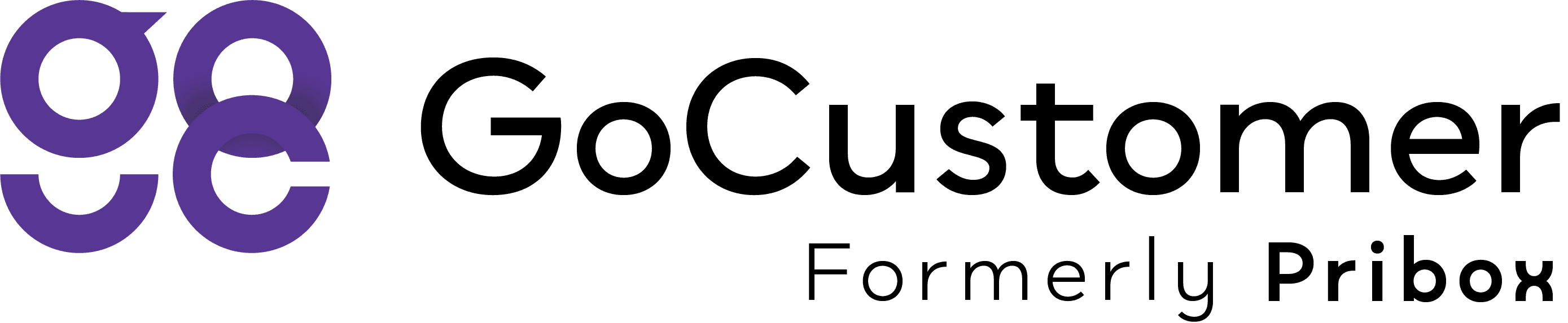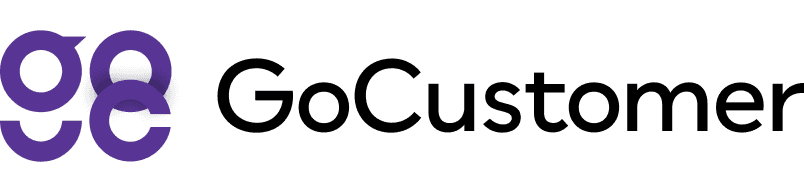Add a Mailbox - Step-by-Step Guide
A step-by-step guide on how to add a mailbox in GoCustomer.ai
To enable email sending and mailbox warming through GoCustomer.ai, it's essential to integrate your mailbox with our platform. This integration facilitates seamless email communication and enhances your mailbox's reputation(if you choose).
Below is a precise guide on how to accomplish this:
Adding a Mailbox to GoCustomer.ai
Accessing the Mailbox Feature:
Navigate to the Mailboxes section found under General in the main menu.
Select the Add Mailbox button.

Selecting Your Email Service Provider (ESP)
From the list of supported Email Service Providers, choose your provider. The options include:
Gmail or GSuite
Outlook or Microsoft 365
Yahoo
iCloud
AOL
Zoho
Yandex
Custom
For providers not listed, select Custom option and provide your SMTP and IMAP details.

Ensure GoCustomer.ai has the required permissions by verifying your email settings, allowing it to send emails on your behalf.
Provider-Specific Instructions:
Outlook/Microsoft 365: Sign in using your account credentials.
Google (Gmail/GSuite): Enter your email address and App password. Refer to Google's guide on obtaining an App password. type: embedded-entry-inline id: 1XeRN4yV8k8c5iAKED6QzU

Yahoo: Provide your email address and App password, following Yahoo's App password generation guide. type: embedded-entry-inline id: 3bXAHKBGTeXpeRqbMNhwow
iCloud: Input your email address and App password, guided by iCloud's instructions for App password creation. type: embedded-entry-inline id: 5Q65r2h6Z2WphTA4GotToU
AOL: Submit your email address and App password, adhering to AOL's App password guide. type: embedded-entry-inline id: 1S4w1KTCiHVdECCGPsoCdg
Zoho: Provider your email address and App password, as per Zoho's App password instructions. type: embedded-entry-inline id: 4LbJG0Y9R5kYTkaz3S9LWn
Yandex: Provide your email address and App password, following Yandex's guide on generating an App password. type: embedded-entry-inline id: 4PCbGnUUxP0THuKM24HwSN
Configuration Settings
Upon adding your mailbox, finalize the setup by configuring the following:
Assign a sender name for the mailbox.
Opt for a preferred delay between sending emails.
Establish your email signatures.

This structured approach ensures a professional setup of your mailbox with GoCustomer.ai, enabling efficient email communication and optimization of your mailbox's performance.