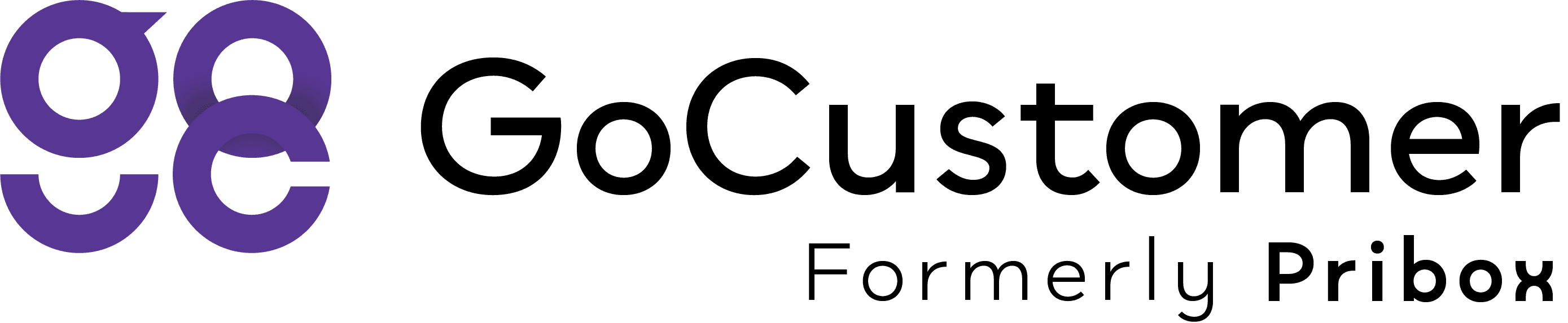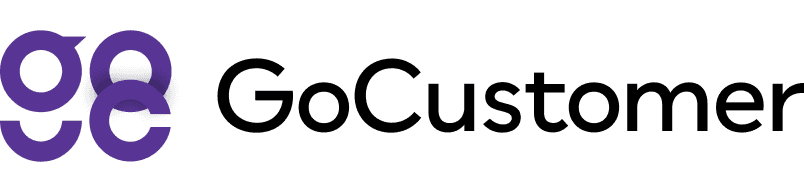How to Add Multiple Mailboxes at Once?
Quickly add multiple mailboxes to your GoCustomer.ai account with this easy-to-follow guide.
Here is a quick little guide to help you add mailboxes in bulk.
1. Login or Signup with GoCustomer

2. Go to the mailbox folder
⚡️Click on the “Bulk Create”

3. Download the sample file
(On the screen, you will see an option to download a sample file (in csv format))

4. Fill in that sample file as per the required template
⚡️Refer to the picture below for detailed information
⚡️Upload that file (in csv format)

5. Wait for the ‘Connection Status’
⚡️You will have to wait for the Connection status” to check your provided credentials. Once the status of all mailboxes has been checked, the verified (connected) ones will be added to GoCustomer. You can check the number of verified mailboxes at the bottom of the page.

6. Click ‘Next’ to Checkout
⚡️Your billing details according to Plan Name (Starter or Growth) and Plan Type (Annual or Monthly) you’ve selected would be displayed. Add your relevant payment method and click ‘Subscribe’ to get started with GoCustomer!