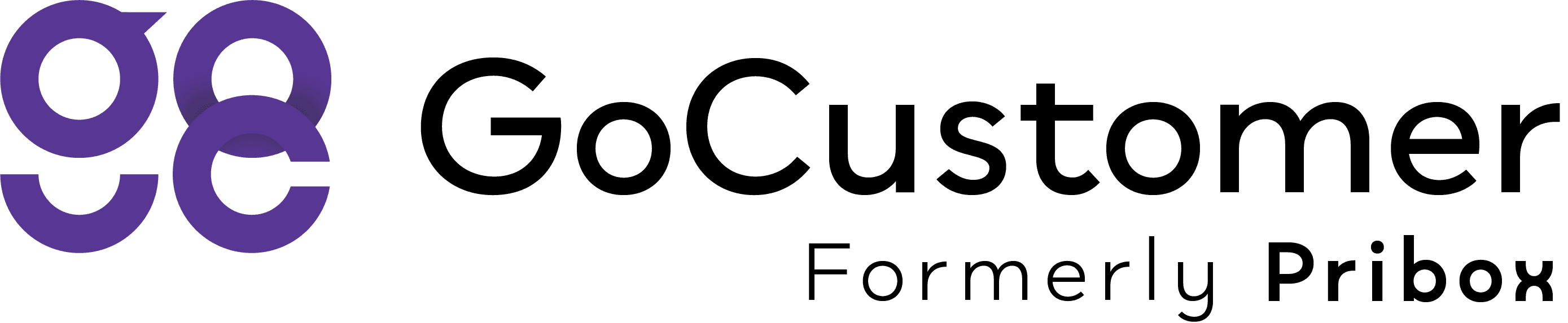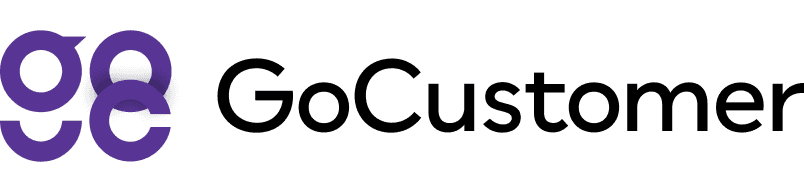Creating an Email Campaign - step by step
A guide on how to create and automate email workflow
Step 1: To To start a new campaign click on the "New Drip Campaign".

Step 2: Start Node The "Start" node is already added for you on the canvas. choose the email list you want to send your campaign to by clicking on the start node.

Step 3: Email Node Click on the "Email" node to add it onto the canvas in order to create your first email.. Create a new template or use our Hyper-Personalization tool in order to let us write for you.

Step 4: Trigger Node Click on the "Trigger" node to add it onto the canvas The "Trigger" node is used to specify which action you want to take after a recipient opens or clicks the email.

Step 5: Goal node Click on the "Goal" node to add it onto the canvas The "Goal" node is used to specify how you want to save your prospects after they have performed a specific action.

Step 6: Finally, the last step is to connect all your nodes. To do this, follow these simple instructions:
1. Locate the arrow icon on one of the nodes.
2. Click and hold the arrow icon.
3. Drag the arrow to connect it with the arrow on the next node in the sequence.
4. Repeat these steps for all nodes, ensuring they are interconnected properly.
Once you have connected all the nodes, it's time to save your progress. Click on the 'Save' button to preserve your setup. After saving, proceed to the next step.

Step 7: Choose sender account and choose schedule. Choose the sender account you want to use for your campaign and specify the schedule for your emails.

Step 8: Save Start Save your campaign and start it. Sit back and watch your leads grow!