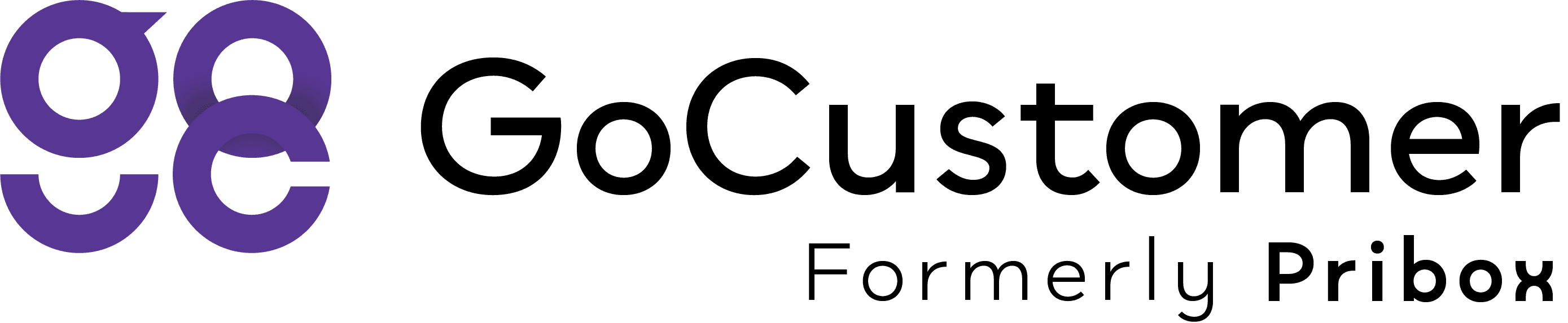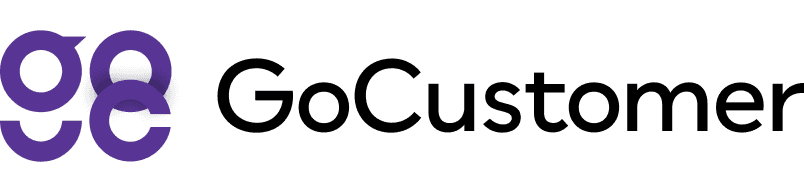How to Create a Filter?
A guide to creating filters in GoCustomer.ai, helping you manage emails more effectively and focus on what matters.
Why Adding a Filter is important?
Filters let you create rules for how your mailbox handles incoming emails. These rules tell mailboxes how to manage your email for you, allowing you to automate the process of organizing your inbox. To avoid multiple interactive emails which you will receive during Pribox functionality, you need to add a filter to your mailbox, so your inbox doesn’t get bombarded with our functionality emails.
How to create a filter on Gmail:
1. Go to the settings tab

2. Click on the “See all settings”

3. Go to the “Filters and Blocked Addresses” tab and click on “Create a new filter”

4. Add your requirements and click on “Create filter”

5. Click on "New label"

6. Enter “GoCustomer” as a new label name

7. Check the “ Skip the inbox” and “Apply the label”. Then, click on create filter.

Important: To avoid multiple interactive emails during GoCustomer functionality, create a filter on emails having words “MyPB” and label it as “GoCustomer”. Anything done beyond the provided information may cause disruption with our procedure.