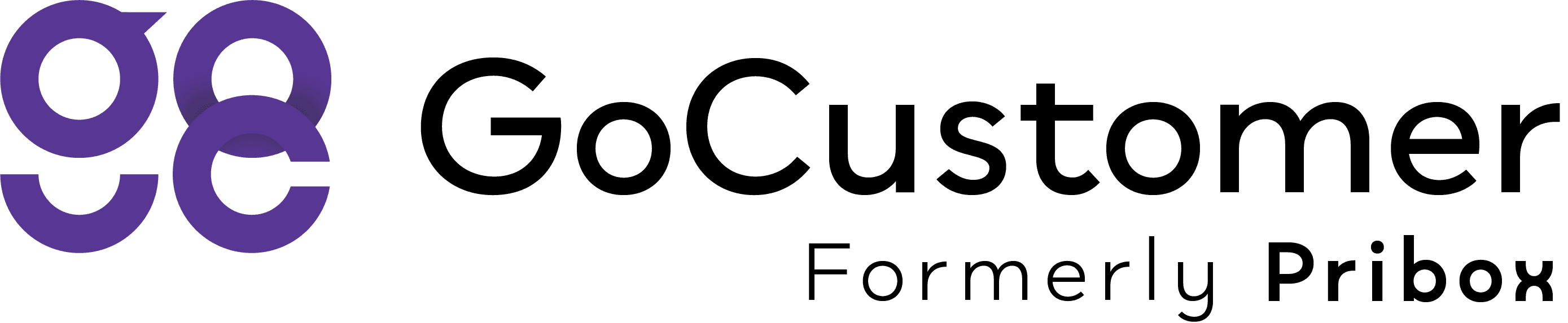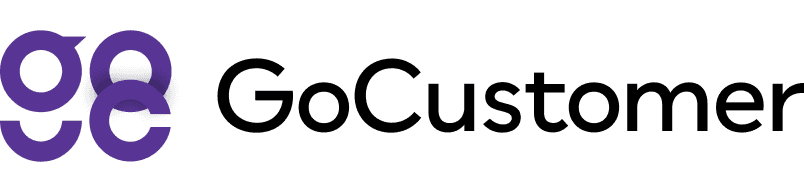Hyper Personalization by GoCustomer - step by step
A guide on how to use GoCustomer's AI tool for generating personalized emails
Step 1: The first step is to select a prospect list to which you want to send the emails.

Step 2: After that, you need to add an email node to the canvas.

Step 3: Click on the email node to choose the type of email campaign you want to run

Step 4: You have the option to choose between a 'Generalized email campaign' or an 'Hyper personalized email campaign.' For the purpose of the demo, we are going to select 'Hyper Personalization'.

Step 5: From here, you will be asked to select a 'Recipe.' You can either create your own recipes or choose one of the more popular ones from the community tab.

Step 6: After selecting a recipe, you will be redirected to enter the ingredients for the recipe. In this case, there are three types of ingredients we will go through. The first one is a 'variable ingredient.' To add a variable, click on {x} as shown in the demo.

Step 7: The second type of ingredient is 'Input Text.' This ingredient will be common between each prospect. In this recipe's case, 'Purpose,' 'Benefits,' 'Tone,' and 'Signature' are these ingredients.

Step 8: The third and most important type of ingredient is 'the agent.' Currently, we have two functioning agents on Go-Customer, a 'LinkedIn agent' and a 'Website agent.' In this recipe, we are going to select the 'LinkedIn agent' by clicking on the icon as shown in the demo.

Step 9: The third and most important type of ingredient is 'the agent.' Currently, we have two functioning agents on Go-Customer, a 'LinkedIn agent' and a 'Website agent.' In this recipe, we are going to select the 'LinkedIn agent' by clicking on the icon as shown in the demo.

Step 10: Please keep in mind that the 'LinkedIn agent' will only work if you have your prospect's LinkedIn profile URL. After selecting the type of agent, you will be redirected to choose the prospect field in which you have saved the LinkedIn profile of the prospect.

Step 11: Once you have added all the ingredients, you can preview your recipe to see what the generated email will look like.

Step 12: If you like the email, you can click on 'Move to Mixing Ingredients' to generate emails for all the prospects in the selected list.

Step 13: Once our agent prepares the email for all of your prospects, you will be notified via an email to review the generated emails. As seen in the demo, you can click on 'Ready for Review' to review the hyper-personalized emails.

Step 14: Click on the email node to review the emails

Step 15: Click on the email node to review the emails

Step 16: If satisfied with the generated content, you can hit 'Start Campaign' and kick off your email campaign!